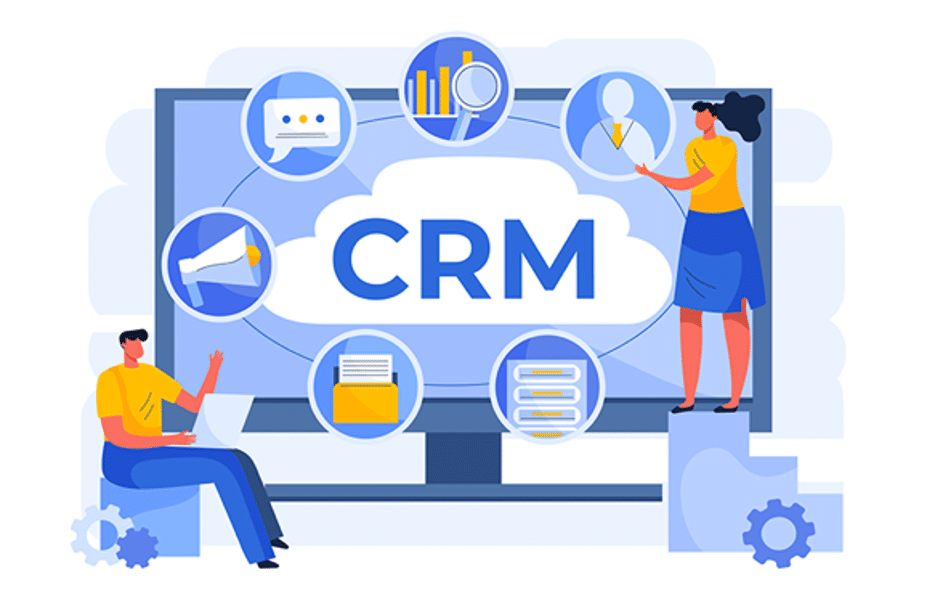Project management can be complex, but it can be simplified with the right tools and strategies. MS Dynamics 365 Business Central is a powerful project management tool that can help organizations manage their projects more efficiently and effectively.
Why MS Dynamics 365 Business Central Is A Great Tool For Managing Project Finances, Resources, And Timelines:
MS Dynamics 365 Business Central is a comprehensive business management solution that provides organizations with a single platform for managing their financials, operations, sales, and customer service. Its robust project management capabilities make it an ideal tool for managing project finances, resources, and timelines. With MS Dynamics 365 Business Central, organizations can track project costs, allocate resources, monitor project progress, and manage project timelines in one place.
Setting up MS Dynamics 365 Business Central for Project Management
Setting up MS Dynamics 365 Business Central for project management involves configuring various settings to ensure that the solution meets the organization’s specific needs. Here are the steps involved in setting up MS Dynamics 365 Business Central for project management:
. Define The Project Management Process:
Before setting up MS Dynamics 365 Business Central, it is crucial to define the project management process that will be used within the organization. This will help in determining the specific features and settings that will be required.
. Configure The Project Management Module:
MS Dynamics 365 Business Central has a built-in project management module that can be used to manage project finances, resources, and timelines. The module can be configured to include the specific features the organization requires.
. Set up Project Finances:
The MS Dynamics 365 Business Central project management module allows you to track project finances, including budgets, actual costs, and revenue. You can set up project budgets, project cost categories, and resource rates to ensure that the financial aspects of the project are appropriately managed.
. Set Up Project Resources:
MS Dynamics 365 Business Central allows you to manage project resources, including employees, equipment, and materials. You can set up resource groups and calendars and help capacities to ensure that resources are appropriately allocated and scheduled.
. Set Up Project Timelines:
The MS Dynamics 365 Business Central project management module allows you to create project tasks and set up timelines. You can create dependencies between tasks and set up project milestones to ensure the project is completed on time.
. Set Up Project Tracking:
MS Dynamics 365 Business Central allows you to track the project’s progress and generate reports on project performance. You can track actual costs and revenue against budgets, monitor resource utilization, and follow the progress of individual tasks.
. Set Up Project Invoicing:
MS Dynamics 365 Business Central allows you to generate invoices based on project progress. You can set up billing rules and create invoices based on project milestones or the percentage of project completion.
Features of MS Dynamics 365 Business Central for Project Management:
. Project Finances:
MS Dynamics 365 Business Central lets you track project finances, including budgets, actual costs, and revenue. You can set up project budgets, project cost categories, and resource rates to ensure that the financial aspects of the project are appropriately managed.
. Project Resources:
MS Dynamics 365 Business Central allows you to manage project resources, including employees, equipment, and materials. You can set up resource groups and calendars and help capacities to ensure that resources are appropriately allocated and scheduled.
. Project Timelines:
MS Dynamics 365 Business Central allows you to create project tasks and set timelines. You can create dependencies between tasks and set up project milestones to ensure the project is completed on time.
. Project Tracking:
MS Dynamics 365 Business Central allows you to track the project’s progress and generate reports on project performance. You can track actual costs and revenue against budgets, monitor resource utilization, and follow the progress of individual tasks.
. Project Invoicing:
MS Dynamics 365 Business Central allows you to generate invoices based on project progress. You can set up billing rules and create invoices based on project milestones or the percentage of project completion.
. Project Collaboration:
MS Dynamics 365 Business Central allows team members to collaborate on project tasks and communicate with each other. Team members can share files, post comments, and track changes to project documents.
. Project Management Dashboards:
MS Dynamics 365 Business Central provides project management dashboards that give you a real-time view of project performance. You can monitor key performance indicators (KPIs), such as project progress, resource utilization, and project costs.
Managing Project Finances with MS Dynamics 365 Business Central
MS Dynamics 365 Business Central is a powerful tool that can help organizations manage project finances effectively. Here’s how to use it to create and manage project budgets, track project expenses, and revenue, and monitor project profitability using financial reporting:
Creating and Managing Project Budgets:
To create a project budget in MS Dynamics 365 Business Central, follow these steps:
- Go to the Projects module and click the New button to create a new project.
- Fill out the necessary information, such as the project name, start date, and end date.
- Once you have created the project, you can create a budget by clicking the Budget button.
- Enter the budget amounts for each cost category, such as labor, materials, and equipment.
- You can also create sub-budgets for specific tasks or phases of the project.
- Once the budget is created, you can monitor it by comparing actual expenses to the budgeted amounts.
. Tracking Project Expenses and Revenue:
To track project expenses and revenue in MS Dynamics 365 Business Central, follow these steps:
- Create purchase orders or invoices for project expenses and assign them to the project.
- Create sales orders or invoices for project revenue and assign them to the project.
- Track project expenses and income in real-time using the project profitability report.
- Use the job ledger entry to view a detailed breakdown of project expenses and revenue.
. Using Financial Reporting to Monitor Project Profitability:
To monitor project profitability using financial reporting in MS Dynamics 365 Business Central, follow these steps:
- Generate a project profitability report to view the project’s financial performance.
- Use the report to compare actual expenses and revenue to the budgeted amounts.
- Analyze the report to identify areas where the project is over or under budget.
- Use the report to make informed decisions about allocating resources and managing the project more effectively.
MS Dynamics 365 Business Central is an excellent tool for managing project finances. By creating and managing project budgets, tracking project expenses and revenue, and using financial reporting to monitor project profitability, organizations can ensure that their projects are delivered on time and within budget.
Managing Project Resources with MS Dynamics 365 Business Central
MS Dynamics 365 Business Central is a powerful tool for managing project resources effectively. Here are some ways to allocate and manage project resources, including labor and equipment, using Business Central:
. Allocate Resources to Tasks:
Business Central allows you to allocate resources to tasks in your project plan. You can assign specific resources, such as employees or equipment, to jobs and set when they work on each task.
. Track Resource Usage:
Business Central enables you to track your resource usage, including the time each resource spends on each task. This helps you ensure that your resources are used efficiently and effectively.
. Manage Resource Schedules:
Business Central provides resource scheduling tools that allow you to manage the availability of your resources. You can view the schedules of your help and adjust and ensure they are available when needed.
. Monitor Resource Utilization:
Business Central offers resource utilization reporting that allows you to monitor the usage of your resources over time. This helps you to identify areas where resources may be overused or underutilized, so you can adjust as needed.
To Use Resource Scheduling in Business Central, Follow These Steps:
. Create A Resource List:
Start by creating a list of resources you will need for your project, including employees, equipment, and other materials.
. Set Up a Resource Calendar:
Create a calendar for each resource that specifies their availability. This will allow you to see when resources are available and when they are not.
. Allocate Resources to Tasks:
Assign resources to specific tasks in your project plan and set how long they will work on each job.
. Monitor Resource Usage:
Use Business Central’s reporting tools to monitor the usage of your resources over time. This will help you identify areas where resources could be utilized or utilized more.
MS Dynamics 365 Business Central provides powerful tools for managing project resources effectively. By allocating resources to tasks, tracking resource usage, managing resource schedules, and monitoring resource utilization, you can ensure that your project is completed on time and within budget.
Managing Project Timelines with MS Dynamics 365 Business Central
MS Dynamics 365 Business Central is a comprehensive project management tool that can help you manage project timelines effectively. Here are some ways to create and manage project schedules, use task dependencies to ensure that tasks are completed in the correct order, and monitor project progress using Gantt charts.
Creating and Managing Project Schedules:
To create and manage project schedules using Business Central, follow these steps:
1. Create A Project Plan:
Start by creating a project plan that outlines all the tasks that need to be completed and the deadlines for each task.
2. Assign Resources to Tasks:
Assign resources to specific tasks in your project plan and set how long they will work on each task.
3. Set Task Durations:
Set the duration of each task in your project plan, considering any dependencies between tasks.
4. Create A Project Schedule:
Use Business Central’s scheduling tools to create a project schedule that considers the duration of each task and the availability of resources.
. Using Task Dependencies:
Task dependencies are used to ensure that tasks are completed in the correct order. To use task dependencies in Business Central, follow these steps:
1. Identify Dependencies:
Identify the dependencies between tasks in your project plan. For example, a task may depend on completing a previous task.
2. Create Task Relationships:
Create relationships between tasks in your project plan to reflect the dependencies between tasks. This will ensure that tasks are completed in the correct order.
. Using Gantt Charts:
Gantt charts are an effective tool for monitoring project progress. To use Gantt charts in Business Central, follow these steps:
1. Create a Gantt Chart:
Use Business Central’s Gantt chart tools to represent your project plan visually.
2. Monitor Progress:
Monitor your project’s progress by tracking the tasks’ completion in the Gantt chart. You can also use the Gantt chart to identify delays or potential issues that may impact the project timeline.
MS Dynamics 365 Business Central provides powerful tools for managing project timelines effectively. By creating and managing project schedules, using task dependencies to ensure that tasks are completed in the correct order, and monitoring project progress using MS Dynamics 365 Business Central resources, you can ensure that your project is completed on time and within budget.