In this day and age, most people find it more convenient to attach a graphics card to their laptops instead of the hassle that may come with buying a new gaming PC. The external graphics card does an excellent job of providing top notch gaming experience for people who are looking for exactly that. Once the graphics card is connected, it masks the low gaming performance of your laptop by providing the best performance possible.
How do I use an external graphics card? For the most part, using a graphics card has a ‘plug and play’ format. If you want to make use of an external graphics card, all you need to do is purchase an eGPU. The eGPU is practically a box that has a PCIe slot, a power supply and the graphics card itself that can be plugged into your laptop. Using the external graphics card is as easy as plugging it to your computer and then proceeding to use it; all of this is possible because of the ease that comes with cable connections like USB 3.0 or thunderbolt 3.
Making use of an external graphics card isn’t as daunting or tasking as it used to be, these days, all you need is a connection that has the bandwidth to make sure the GPU runs well. All you’ll need is a laptop that has a USB-C cable and a thunderbolt 3- port. With these two, you can make use of your external graphics card in the swiftest way possible. A great part of making use of an external graphics card is carrying out research first; the type of graphics card you’ll get needs to be compatible with your laptop. In older cases, not having a thunderbolt connection meant connecting the external graphics card directly to the motherboard using what is called a dense connector.
There’s also another form of connecting the external GPU, it is called proprietary connections, in this case, it is said that the alienware graphics amplifier uses a connector that is unique only to alienware graphics amplifier.
Step By Step Guide To Use An External Graphics Card
Check the compatibility of the graphics card: The graphics card you purchase must be compatible with your system and all the necessary ports and this will require some level of research. For instance, you might purchase a graphics card that cannot be connected through a single thunderbolt cable and your laptop has a thunderbolt 3-port, then you would have an issue on your hand that could have easily been avoided. In simpler terms, the usage of your graphics card depends on how compatible it is with your laptop.
Buy all the necessary hardware: Using your graphics card will not work without all the hardware it needs. All the parts are required for it to work well and for it to be able to provide the best gaming and rendering experience you need. The hardware you will need includes; the graphics card, a thunderbolt case (If the laptop has a thunderbolt port) and a power supply unit and a PCIe cable if necessary.
Put your external GPU together: Before the graphics card begins to function properly, you would have o assemble all the parts of the hardware together, this will require you to place the graphics card into its case slot carefully and then you will proceed to connecting the power supply to the card. The power supply has to be enough; insufficient power can cause a few tricky issues such as inconsistent screen displays and the graphics card may turn the monitor off if the power supply isn’t enough for the card
Next, you will have to install drivers that outline the installation process of the GPU, this is to ensure that the graphics card runs smoothly with your laptop and your laptop will be able to recognize it as well. These drivers also enhance how some games and video rendering apps work. You could find the graphics drivers from the website of the manufacturers and then you follow the instructions carefully.
The final step is very essential: The system or laptop you are using has to recognize or identify the new graphics card once you switch it on; this is why it is very important to buy a compatible gpu as well as updating the software of your laptop if you have to. You will then plug in the graphics card and put on the power supply simultaneously a few seconds after the laptop has been powered on. If your laptop is able to identify the new device, you’re absolutely good to go and you can start to experience the great graphics that comes with attaching an external graphics processing unit.
The Use Of An External Graphics Card
The external graphics card is attached to a laptop in order to provide the aforementioned laptop with excellent graphics and the best performance for gaming and video editing.
Using the Graphics card is as easy as attaching a dock to your laptop and putting a graphics card into the dock, in its allocated slot.
Most external graphics card only require a single cable for their plug and play system, and that’s about as far as its usage goes.
Recommended External Graphics Card
Nvidia graphics card ; there are a lot of graphics card options from this particular manufacturer and this graphic card offers one of the best gaming experience for gamers everywhere.
Radeon RX 6800: This graphics card is known o offer great performance at a highly reasonable price range, it is great for the enhancement of the graphics of any laptop it is attached to, and it is also very popular in the external graphics card world.
AMD Radeon RX Vega 56: These graphics card works well with MAC and it is said to be based on the AMD Vega 56 architecture. It has a good card value and it could be used for 1440p gaming or even 1048p games
Paul Aroloye helps connect businesses and services to the right audience increasing sales and return on investment while Naira tips is a technology blog that teaches beginners how to use web products and services.