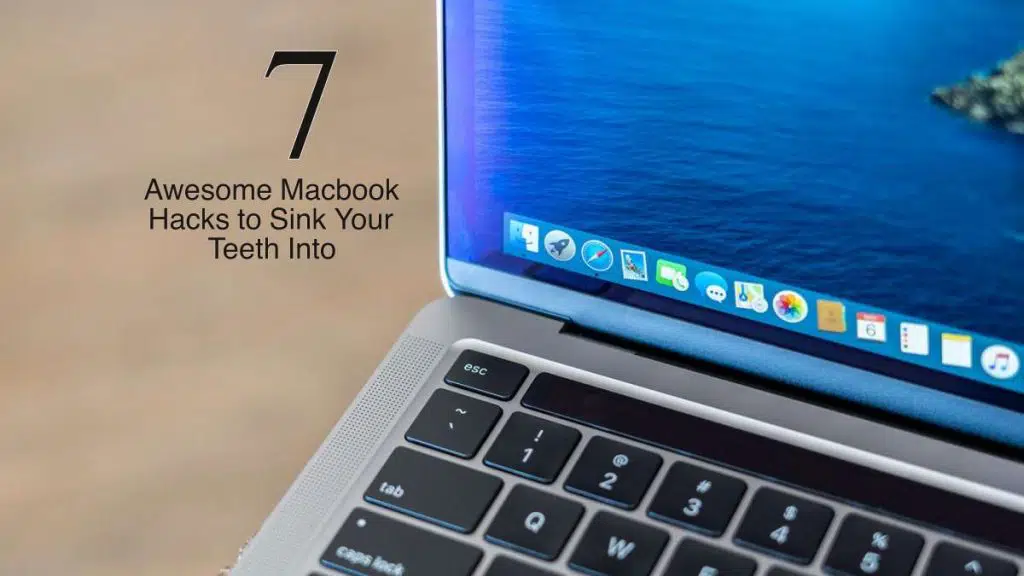As of 2018, there are 100 million active Macbook users across the globe.
Perhaps you’re one of those proud Macbook users, and you love the functionality of your device. Indeed, that’s why so many people opt for Macbooks over PCs. The sleek design and simple operating system make it a must-have for tech lovers.
But what if we told you that you could make your Apple computer even more user-friendly? You can, with the help of these seven awesome Macbook hacks.
1. Add Emojis Anywhere
If you use the iMessage interface on your Macbook, you probably know that you can add emojis by clicking the smiley face to the right of your text box. But did you know that you can place the little emoticons in any other text box with this little-known Macbook feature?
Click into a text box and press the following buttons at the same time: Command, Control, and Space. Wait for a second, and a pane full of emojis should appear. Scroll through and click the emojis you want to add.
This hack won’t work in every text box, but it should work in your emails, for example. Try it out and see where else it works!
2. Delete Annoying Apps
Chances are, you don’t use all of the apps that come with your computer. It can be a pain to have to scroll through them all when you’re trying to find what you actually need.
Turns out, you can easily remove app from Mac. First, go to your desktop and click Command, Shift, and A. This will open your Applications folder.
Scroll through and highlight the apps you want to delete, one by one. Once you’ve clicked on an app, click Command and Delete, or manually delete the app by clicking File, then Move to Bin.
You can use the Command and Delete shortcut to quickly delete other files, too. Just open the finder and press both keys to delete unwanted pictures, documents, and other files.
3. Let Spotlight Do Your Calculations
No need to open up your calculator to do a simple calculation. Instead, you can rely on the Spotlight app, which is super simple to launch. Just press Command and Space at the same time.
Once Spotlight is open, type your equation into the search bar. Let’s say you enter 9×5 into the Spotlight search bar. The search results will show your answer, 45.
4. Check the Dictionary
Turns out, the Macbook’s Spotlight app has many functions. You can launch it with the Command and Space keys, type in a word, and Spotlight will provide you with a definition. You don’t need to Google words anymore!
But Spotlight isn’t the only Macbook feature that can help you define unknown words. If you come across a word you don’t recognize, hover over it, then tap your trackpad with three fingers. This will launch a window with a dictionary definition, as well as thesaurus entries for the word.
5. Incrementally Cut — or Boost — the Volume (and Brightness)
Your Macbook keyboard has built-in buttons to help you turn the volume up or down quickly. But sometimes those controls turn the music up slightly too high, or they make it so that your songs are a little too quiet.
That’s why this is one of the best Macbook features: it allows you to make your music or videos play at the perfect volume. Just hold Shift and Option as you press the buttons to turn your volume up or down. This will make the music get louder or softer incrementally — so, a quarter-step up or down, as opposed to a full one.
You can use this same hack to get your screen to the perfect brightness. Press Shift and Option as you press the button to turn the brightness up or down incrementally.
6. Find Special Characters Quickly
Let’s say you’re typing in Spanish. How do you quickly access the special characters you need to craft an email or text in that language?
Here’s a keyboard hack to help you get accented characters, as well as other symbols, without learning the shortcut for each and every one. Instead, click and hold the letter that you need to type with a special character.
Press and hold that letter, and all versions of it should appear in a numbered list. You can press the number of the character you want, and it will appear in the text box — no shortcuts or scrolling required.
7. Hide the Dock and Move It Around
Sometimes you need as much screen space as you can get. And sometimes, you need to hide your apps with notifications so that you can focus on the task at hand.
You can do all of that by hiding your Dock. Simply click Command, Option, and D to hide the Dock. Press the same trio of buttons to restore your dock whenever you need it.
If you work on two monitors, you can easily move the Dock from one screen to another. Simply slide your mouse over to the screen where you want the Dock to sit. Press and hold the cursor at the center-bottom of that monitor.
With that click, your Dock should jump from one screen to the other. You can click and hold the bottom-center of the other screen to move it back to its original place.
Learn the Best Macbook Hacks
These are only seven of the many Macbook hacks out there to make your user-friendly device even more functional. Once you add these to your repertoire, we promise that you’ll love your laptop even more — and you’ll be a loyal Mac user for the rest of your computing days.
Be sure to check with us for more technology advice and news.